High CPU usage on Mac? Expert advice for optimal multimedia performance
In the contemporary digital landscape, multimedia has seamlessly woven itself into the fabric of our computing experiences. From streaming high-definition videos and immersing oneself in graphics-intensive games to orchestrating complex audio software and crafting edits on professional-grade photographs, our dependency on multimedia tasks has surged. While these tasks amplify our digital engagements, they also come with a hefty computational price tag, frequently pushing our computers to their operational thresholds. The manifestation of high CPU usage on a Mac can often be attributed to these multimedia applications and processes. This isn’t merely a technical metric; it’s an alert indicating that the computer may be grappling with strain. Whether you’re a seasoned Mac aficionado or just starting your journey, understanding the nuances of CPU usage, particularly in the multimedia context, is pivotal to ensuring your device functions at its zenith. This guide offers a deep dive into the intricacies of high CPU usage, furnishing expert insights to facilitate impeccable performance.
Understanding CPU Usage on Mac
The Central Processing Unit (CPU) is frequently equated to the computer’s cerebral component, and when discussing the Mac, this analogy is especially fitting. Entrusted with the execution of tasks, orchestration of applications, and the seamless operation of the system, the CPU’s efficacy is integral to the overarching user experience.
Over successive years, Apple has navigated through various CPU architectures for its Mac lineup:
- Intel processors: For an extended period, Intel processors were the stalwarts of the Mac lineup. Spanning from the dual-core i3s to the formidable i9s in their high-end machines, these CPUs delivered a harmonious blend of power and efficiency. However, being multipurpose chips, they occasionally encountered performance bottlenecks, especially during specific Mac operations.
- Apple M1: Signifying Apple’s departure from Intel, the M1 is Apple’s inaugural ARM-based chip, meticulously crafted for the Mac. By amalgamating the CPU, GPU, RAM, and more onto a singular chip, and with its 8 CPU cores (comprising 4 high-performance and 4 high-efficiency), the M1 heralds a notable performance augmentation over its Intel antecedents. This is particularly evident in power efficiency and integrated graphics prowess. Its architecture is meticulously tailored for macOS, ensuring fluid operations and enhanced optimization for native applications.
- Apple M2 (and subsequent iterations): Building upon the M1’s foundation, the M2 epitomizes Apple’s ongoing commitment to refining its chip designs. While the specifics and performance benchmarks evolve with each iteration, the core philosophy persists: a chip meticulously designed for the Mac, optimizing performance, power dynamics, and seamless integration with macOS.
Deciphering CPU usage transcends mere percentages and graphical representations. It necessitates an understanding of the symbiotic relationship between hardware and software components. Different CPUs possess distinct architectures, strengths, and potential constraints. Identifying your Mac’s CPU type and its inherent attributes can offer profound insights into performance dynamics, thereby guiding informed decisions when navigating CPU-intensive endeavors.
Identifying processes consuming excessive CPU
Your primary ally in this endeavor is macOS’s intrinsic utility: the Activity Monitor. This tool is a linchpin of macOS, engineered to provide users with a granular breakdown of system resource consumption. It elucidates a spectrum of metrics, from CPU and memory usage to energy dynamics, disk activities, and network traffic. In the context of CPU usage, the Activity Monitor emerges as an indispensable asset, presenting a holistic view of CPU statistics and intricate details of individual processes.
To fully leverage the Activity Monitor, initiate by launching it. It’s nestled within the Applications folder, under the Utilities subdirectory. For those inclined towards expedited access, the Spotlight search (invoked with Cmd + Space) can swiftly navigate to “Activity Monitor.”
Upon activation, the Activity Monitor unveils multiple tabs, with the “CPU” tab being our focal point. This segment provides a real-time overview of CPU usage. The window’s base features a graphical depiction of system load, augmented by a percentage delineation that differentiates user-centric processes from system processes.
By default, processes in the Activity Monitor are cataloged by their nomenclature. For a more discerning perspective on CPU consumption, the “% CPU” column header can be selected. This action reorders processes based on their prevailing CPU consumption, spotlighting the most resource-intensive ones.
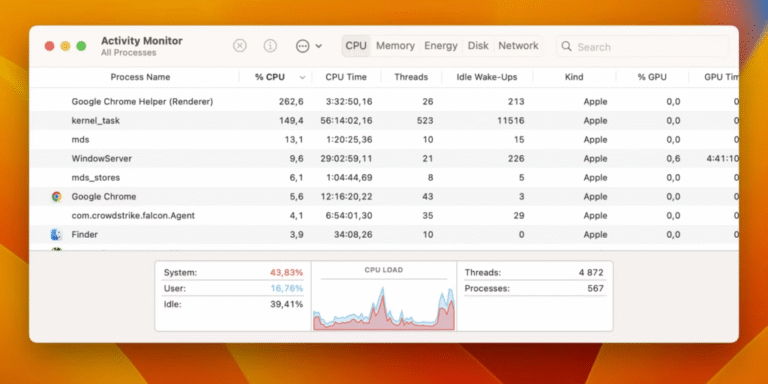
Within this hierarchy, discerning users will identify diverse process types. Processes associated with the user account predominantly pertain to applications. In juxtaposition, those affiliated with “root” are system-centric processes, the pillars of macOS’s functionality. It’s paramount to approach system processes with caution, as unwarranted interference can destabilize the system.
For an in-depth exploration of a process’s resource dynamics, its selection unveils a plethora of intricate details. This granularity is instrumental in comprehending the subtleties of a process’s modus operandi and its overarching influence on system performance.
Should a process emerge as a substantial drain on the CPU during this scrutiny, the Activity Monitor proffers direct intervention mechanisms. By highlighting the process and activating the “X” icon situated in the top-left quadrant, users are presented with options to either gracefully exit or forcibly terminate the process. This capability, while potent, mandates judicious use, especially when interacting with system processes.
Conclusively, the Activity Monitor’s data undergoes periodic refreshes, ensuring users are privy to contemporaneous insights. This refresh cadence is modifiable by navigating to the “View” option in the menu bar, facilitating the selection of an appropriate update frequency. It’s noteworthy that an accelerated refresh rate, while offering near-instantaneous data, might marginally elevate resource consumption.
System processes: analysis and management
System processes operate discreetly in the backdrop, ensuring macOS’s flawless functionality. However, sporadically, certain processes might disproportionately consume CPU resources, warranting intervention.
Processes that can potentially elevate CPU usage include:
- WindowServer: This process orchestrates the graphical user interface (GUI) of your Mac. Elevated CPU consumption from WindowServer could stem from a plethora of open windows, intricate animations, or specific display configurations.
- kernel_task: This process is pivotal in modulating CPU temperature. An escalation in its CPU consumption could signify issues such as obstructed vents, malfunctioning temperature sensors, or incompatible hardware components.
- mds and mdworker: Integral to Spotlight, macOS’s native search tool, these processes are responsible for file indexing, ensuring rapid search outcomes. Elevated CPU consumption from these processes might manifest during extensive file transfers or indexing operations.
- accountsd: Affiliated with iCloud account synchronization, if this process is a significant CPU consumer, it might be due to incessant syncing or complications with iCloud authentication.
- sysmond: The System Monitor Daemon, colloquially known as sysmond, is tasked with system activity logging. Elevated CPU consumption from this process could indicate an inordinate number of events being cataloged or complications with the logging mechanism.
- coreaudiod: Entrusted with audio task management on your Mac, if this process exhibits elevated CPU consumption, it could be indicative of complications with audio plugins or external audio peripherals.
- trustd: Pertaining to certificate trust and validation, if trustd exhibits high CPU consumption, it might be incessantly attempting certificate validation or encountering connectivity issues with the certificate validation server.
- fseventsd: Managing file system events, such as modifications to files and directories, a surge in its CPU consumption can manifest during extensive file modifications, such as during backups, voluminous data transfers, or comprehensive system updates.
Comprehending the roles and behaviors of these processes is crucial when diagnosing and rectifying high CPU usage anomalies on your Mac. Regular surveillance and timely interventions can ensure these processes operate optimally, contributing positively to the system’s overall performance and stability.
Applications: supervision and assessment
Over time, a myriad of applications and system processes can contribute to elevated CPU usage on your Mac. While some are indispensable for the system’s operation, others might be non-essential apps or background processes that have become erratic. Consistent monitoring and management can preempt potential performance impediments. It’s vital to:
- Update regularly: Ensure all applications are contemporaneous. Developers frequently unveil updates that optimize performance and curtail CPU consumption.
- Monitor web browsers: Contemporary browsers, replete with extensions and multiple tabs, can be significant CPU consumers. Streamlining browsing habits can yield tangible benefits.
- Check for unresponsive apps: Applications that become stagnant or unresponsive can disproportionately consume CPU. Forcefully terminating these apps can often rectify the issue.
- Adjust iCloud settings: If iCloud synchronization correlates with a spike in CPU usage, consider revising the settings or ensuring all files are synchronized correctly.
- Optimize Spotlight settings: Spotlight, the built-in search tool, indexes files to facilitate rapid search results. Modifying its indexing settings can mitigate CPU load.
- Manage startup items: As time elapses, numerous apps might configure themselves to initiate at startup. Periodic optimization of these startup items ensures that only essential apps are launched, thereby conserving CPU resources.
- Seek expert tools: While the intrinsic Activity Monitor is a formidable tool, third-party applications can offer more nuanced insights and control over CPU usage.
High CPU Usage Preventive Measures and Best Practices
- Stay updated: The cornerstone of impeccable performance is ensuring both your macOS and all applications are up-to-date. Developers consistently unveil software updates that not only introduce new features but also enhance performance, optimize operations, and rectify bugs. This is particularly salient for multimedia applications, which frequently necessitate the latest codecs and optimizations for efficient operation.
- Hardware maintenance: Your Mac’s physical integrity significantly influences its performance. Periodic vent cleaning ensures that dust and other particulates do not obstruct airflow, thereby averting potential overheating. Overheating, especially during multimedia tasks that strain the system, can be particularly detrimental. Moreover, if hardware anomalies are suspected, Apple Diagnostics emerges as an invaluable diagnostic tool.
- Malware scans: In the digital realm’s recesses, malware and adware stealthily operate, often silently consuming CPU resources. These malevolent entities can specifically target multimedia files and applications. Regular system scans ensure your Mac remains secure and free from performance-depleting threats.
- Multimedia considerations: Multimedia tasks, whether video editing, 3D rendering, or audio processing, can be particularly CPU-intensive. Utilizing optimized software, tailored for your Mac’s specifications, is essential. For extensive multimedia files, consider leveraging fast storage solutions like SSDs to avert performance bottlenecks.
- Peripheral devices and drivers: Macs frequently interface with an array of external devices, from graphic tablets to audio interfaces. While these devices augment our multimedia experiences, their drivers can occasionally be resource-intensive. It’s imperative to ensure the installation of the latest and most compatible drivers. Regular updates and disconnection of redundant or unused devices are also recommended.
- External factors: Your Mac’s operational environment can influence its performance. Positioning your Mac in a well-ventilated area is essential. Overheating, especially during multimedia tasks, can compel the CPU to exert more, leading to potential performance degradation. Implementing solutions like cooling pads or ensuring unobstructed airflow in your workspace can significantly enhance performance.
Final Thoughts
In this multimedia-dominated era, the performance of our Macs assumes paramount importance. High-definition videos, intricate audio processing, and immersive gaming experiences necessitate the best from our hardware and efficient system resource management. Elevated CPU usage, especially during multimedia tasks, can be a concern. However, with the right knowledge and tools, this challenge can be adeptly navigated. By understanding the intricate interplay between applications, processes, and the CPU, we can ensure our multimedia experiences remain uninterrupted and of the highest caliber. Proactive monitoring and timely interventions can ensure that our Mac remains a paragon of efficiency, primed to meet the multimedia demands of the present and future.

